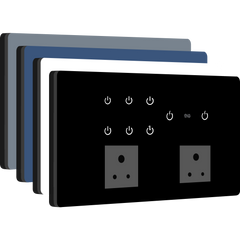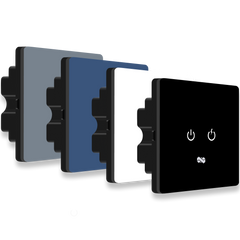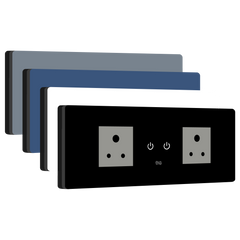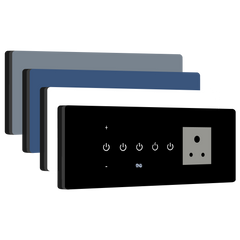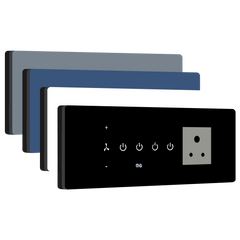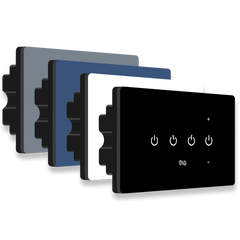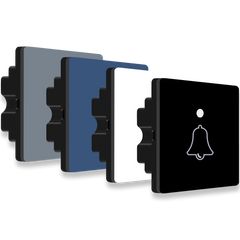Note: Applicable to all switch modules.
Key Features of iotics Smart Switch
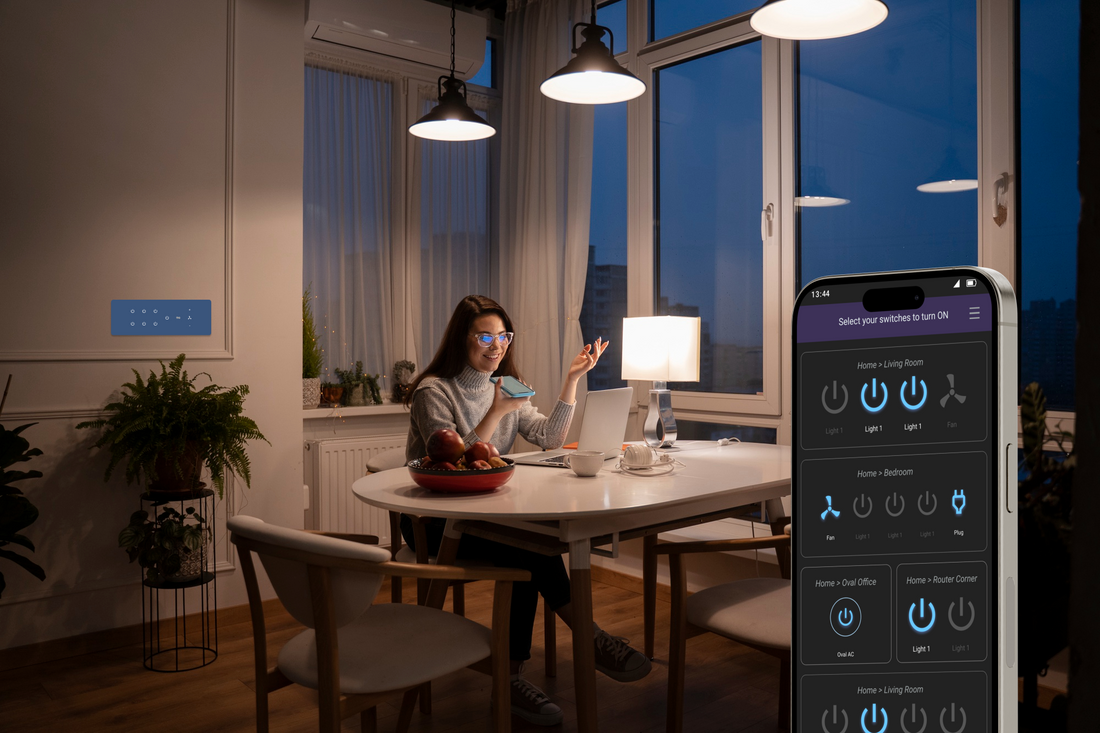
The iotics Smart Switch offers several useful features for your home. In this blog, we'll explain how to set it up, restart it, perform a factory reset, and more. Let's look at how these features work to make your home smarter and more convenient.

Config Mode
To set up the device in the mobile app, bring it to Config Mode by touching and holding the first button on the device for 20 seconds.

Note: Applicable to all switch modules.
Restart ESP
If you need to troubleshoot network connectivity issues, restart the ESP by touching and holding the second button on the device for 10 seconds.

Note: This is not applicable for the 1 Switch Module.
Factory Reset
To remove all smart features like the app, Alexa, Google Home, etc., and use the device only with touch and remote, perform a factory reset. This can be done by pressing and holding the first button on the remote for 30 seconds.

Note: Applicable to all switch modules.
Child Lock
To prevent accidental touch actions, use the CHILD LOCK feature. For the remote with 40 keys, press the lock icon button.

Note: Applicable to all switch modules.
LED On/Off
To turn the device indication lights on or off, touch and hold the third button on the device for 5 seconds.

Note: This is not applicable for 1 Switch, 1 Switch 1 Plug, 2 Plug, and 2 Switches.
Alternatively, you can press the LED button on the remote with 40 keys.

Note: Applicable to all switch modules.
Turn On All Switches
To turn on all switches in the module using the remote with 17 keys, long press the master on button for 2 seconds.

For the remote with 40 keys, long press the settings button for 2 seconds.

Note: Applicable to all switch modules.
Turn On Last State of Switches
To turn on only the last on switches in the module, press the master on button on the remote with 17 keys.